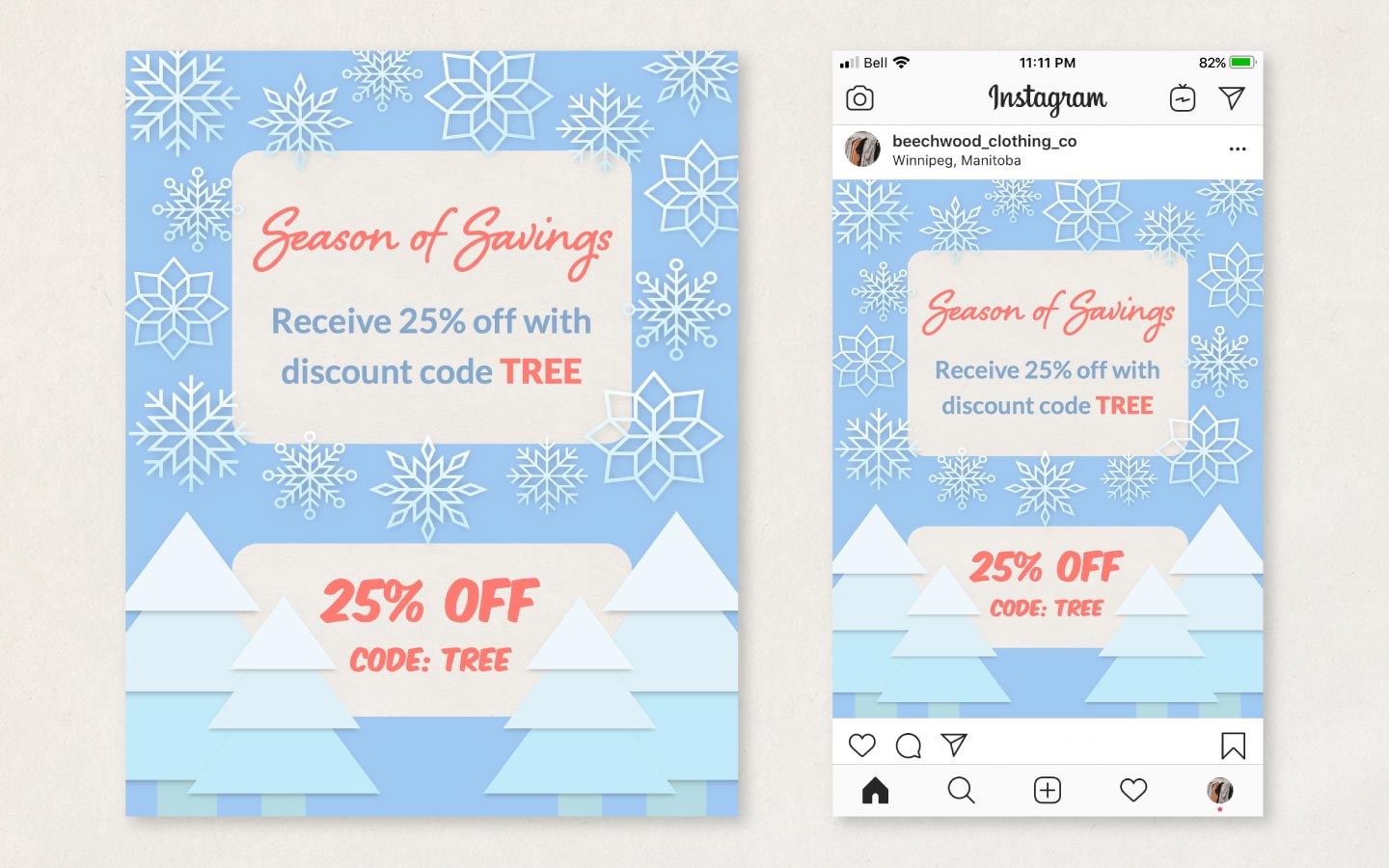In this blog post, you will learn how to create a beautiful holiday-themed promo with ImageFramer.
Use the correct format for your post
Make sure your finished promo will correctly fit your chosen platform by exporting a blank image at the correct pixel size before importing it into ImageFramer. You can use most photo editing and drawing software to export the blank image, which will function as a placeholder onto which you will layer content.
The major social media platforms that are best for marketing are Facebook, Twitter, and Instagram. The recommended upload size differs between these platforms so we have listed the ideal formats below.
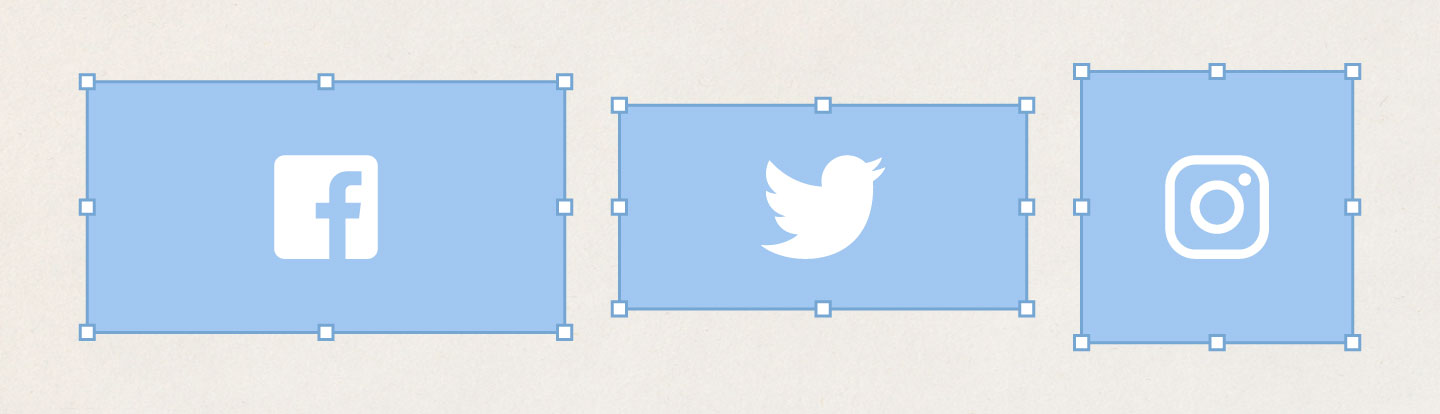
Recommended upload size for Facebook: 1200 x 630 pixels
Recommended upload size for Twitter: 1024 x 512 pixels
Recommended upload size for Instagram:
- Square: 1080 x 1080 pixels
- Portrait: 1080 x 1350 pixels
- Landscape: 1080 x 566 pixels
In this tutorial, we will be using the Instagram portrait size of 1080 x 1350 pixels.
Import your placeholder into ImageFramer
After creating your placeholder image in the desired size, export it as a PNG, JPG, PDF or TIFF file. Launch ImageFramer, then choose File > Open to bring in this template image.
Choose a background
Select a subtle background image like Paper Texture, which can be found in the Christmas set in the Holidays and celebrations collection.
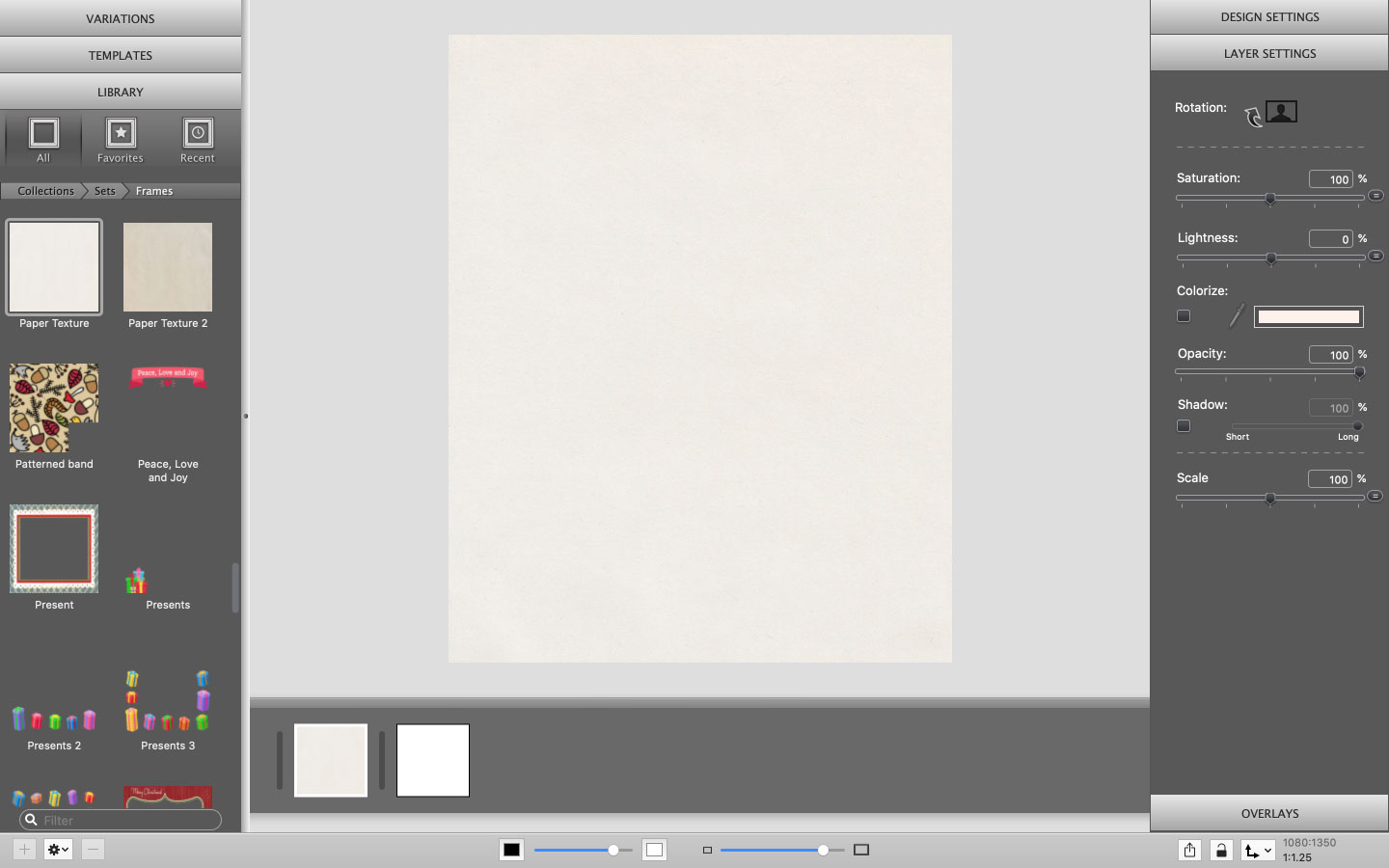
Pick a visually appealing design
Keep your background subtle and choose a frame that suits the theme of your message. Here, we’ve chosen Cut Out Frame 2, also found in the Christmas set inside the Holidays and celebrations collection.
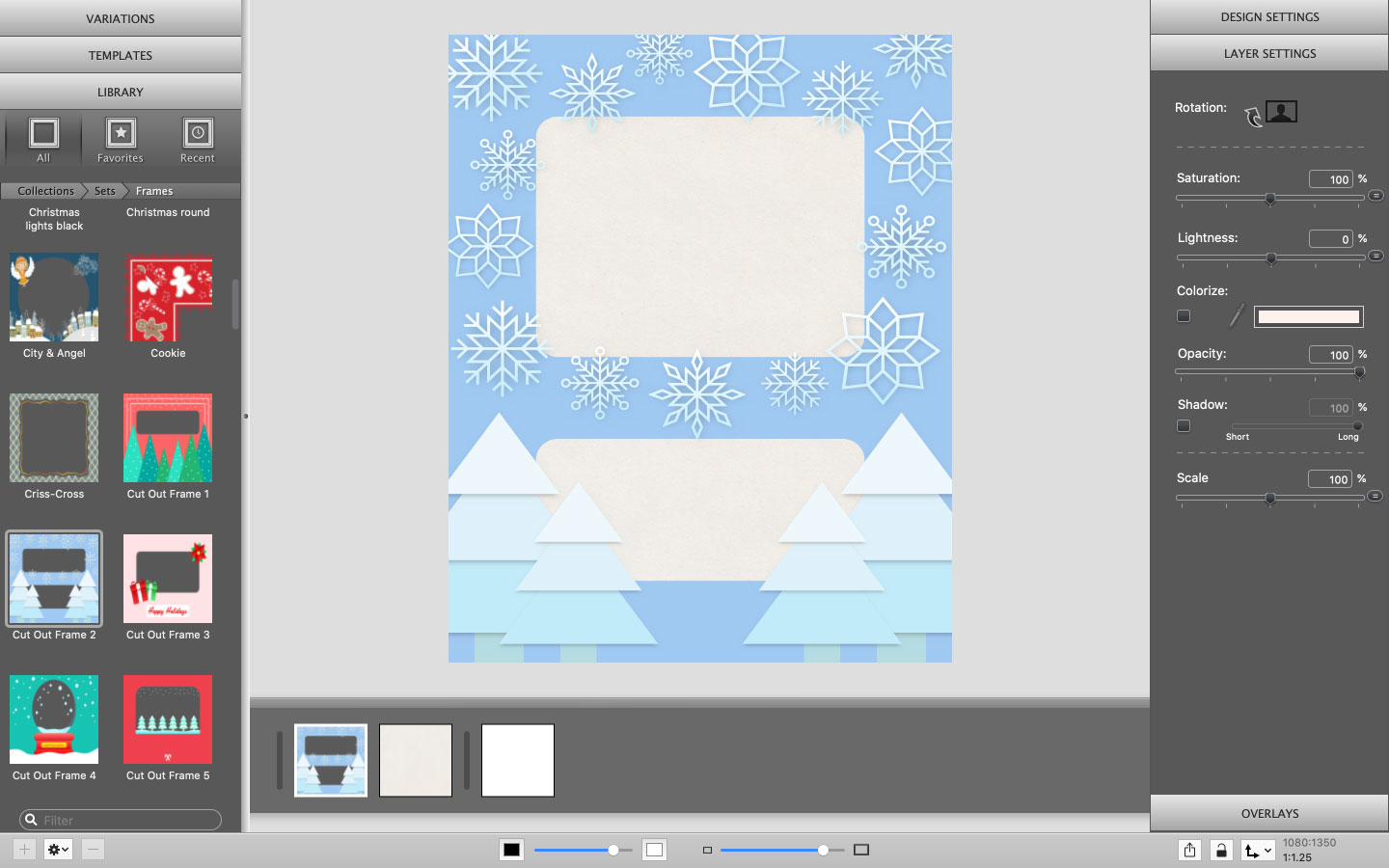
Add your message
Do not complicate your social media posts with a lot of text because it can confuse the reader. (Also, if you are creating Facebook ads, text-heavy images will be automatically rejected.) Keep the graphics simple and elaborate in the caption of the post. Use ImageFramer’s overlays to add text.
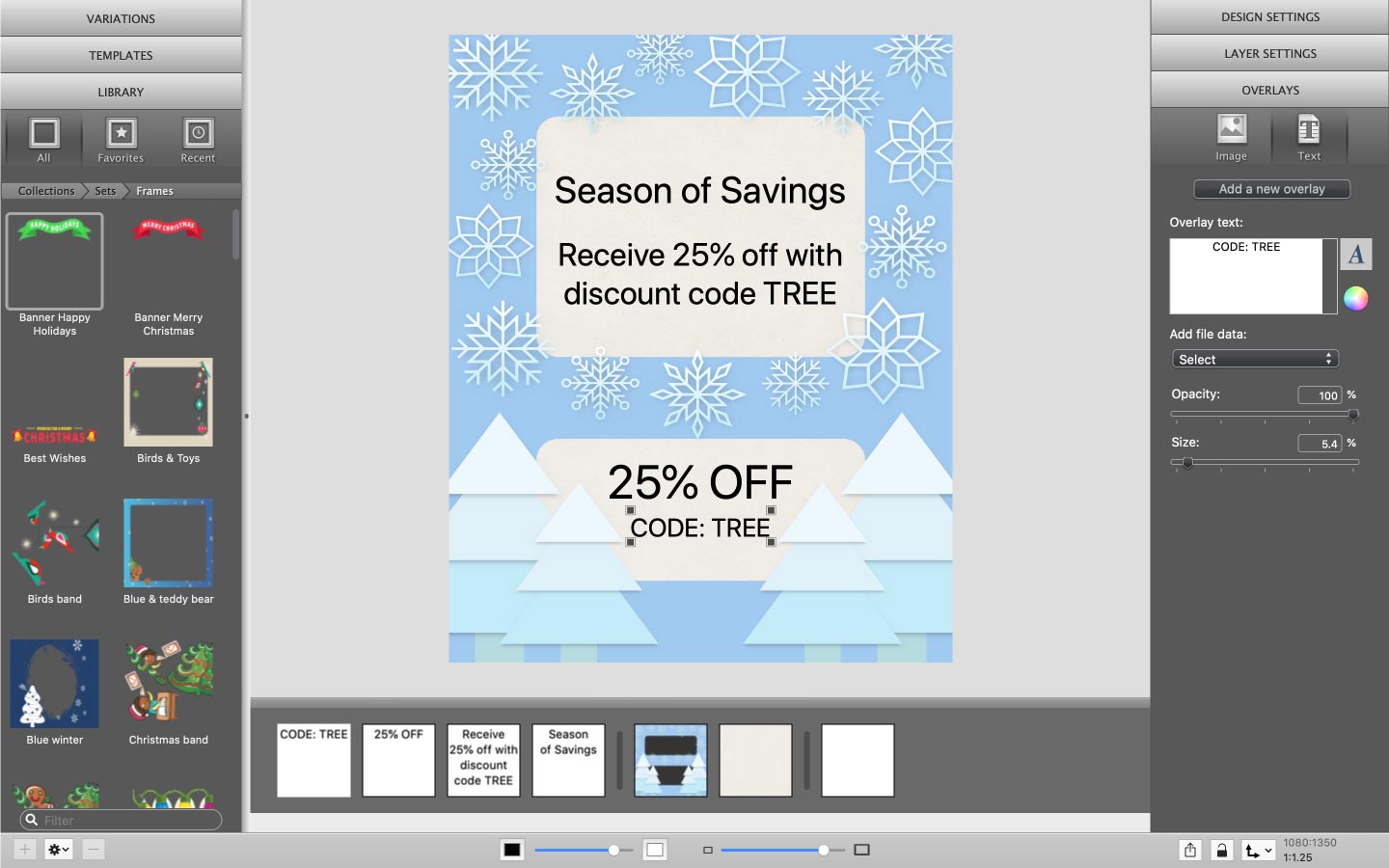
Format your text
Stylize your text with different fonts, colors, and sizes. Try to limit yourself to a small number of fonts and colors because your post can become too busy. Lastly, keep in mind that the typographical hierarchy is important because it helps the reader identify important information.
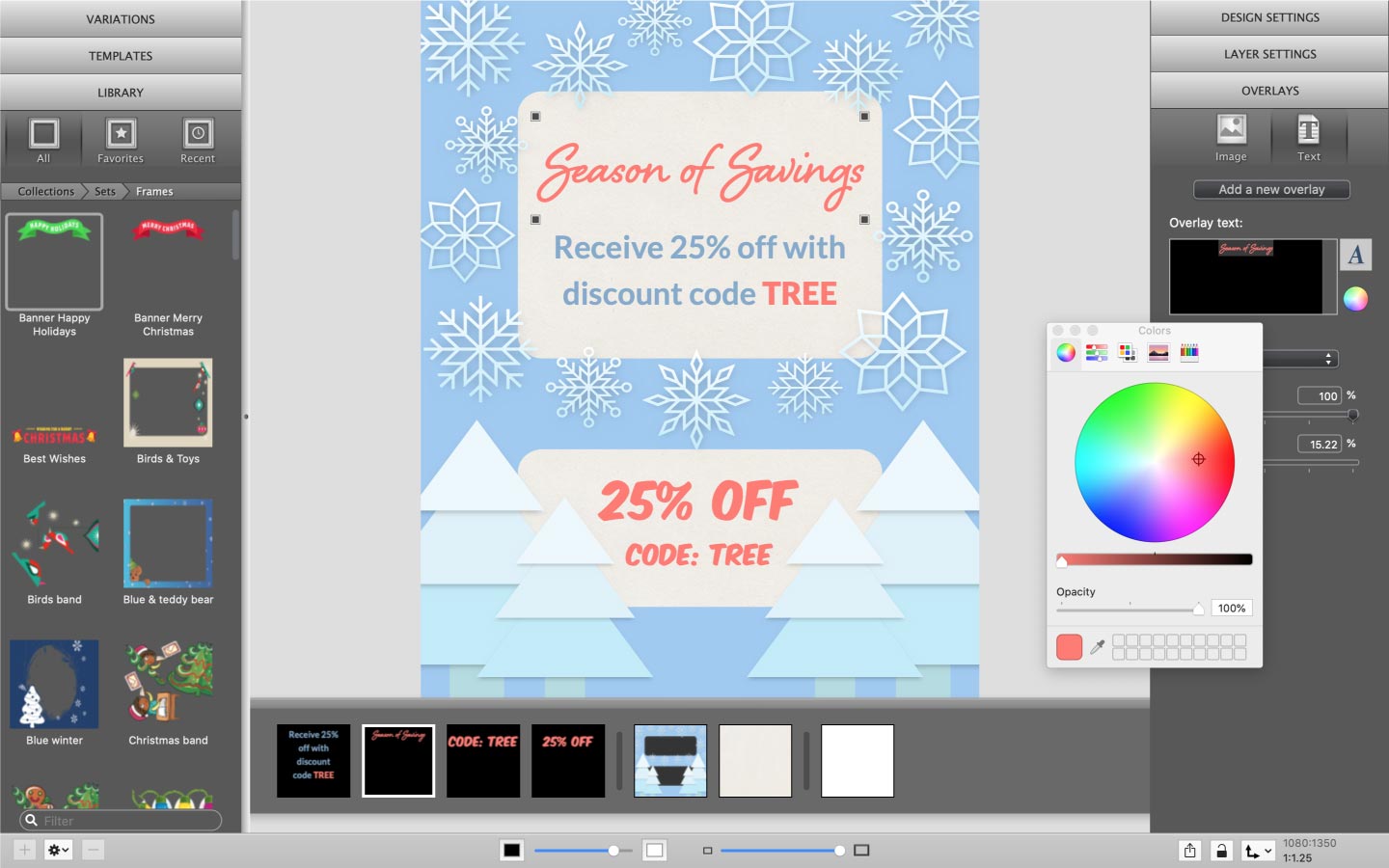
Export your design and post it
When you’re happy with your design, save it to your desktop and upload it to the correct social media platform!
Want to learn more about building your creative business on Instagram? Read Is Instagram good for marketing and selling your art?, another original article in ImageFramer’s Professional Series.
Check out more examples of holiday-themed promotions that were created with ImageFramer below.
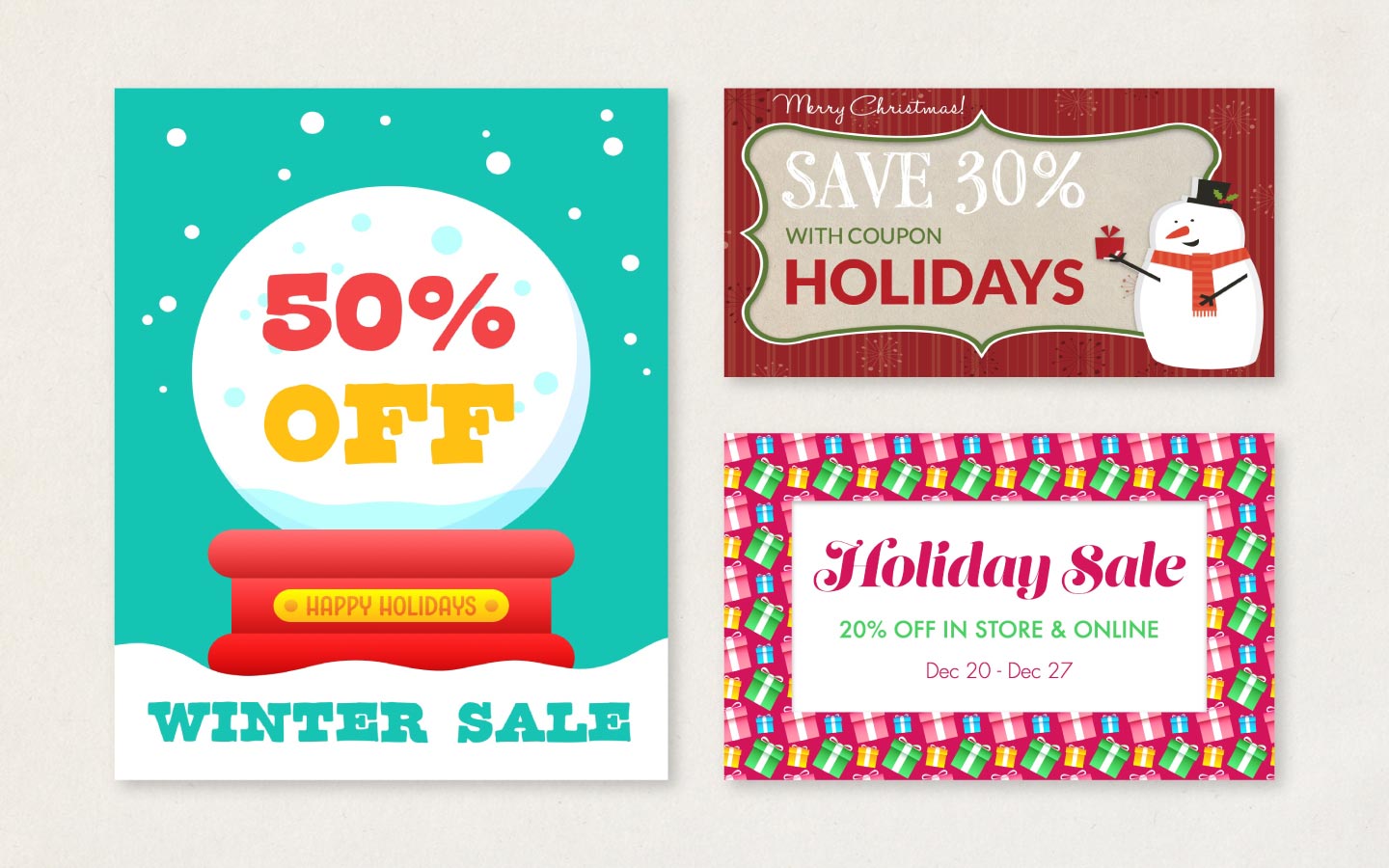
ImageFramer 4: Your art. Showcased.
Download the best-in-class Mac app for adding photorealistic frames and mats to photos and artwork today.