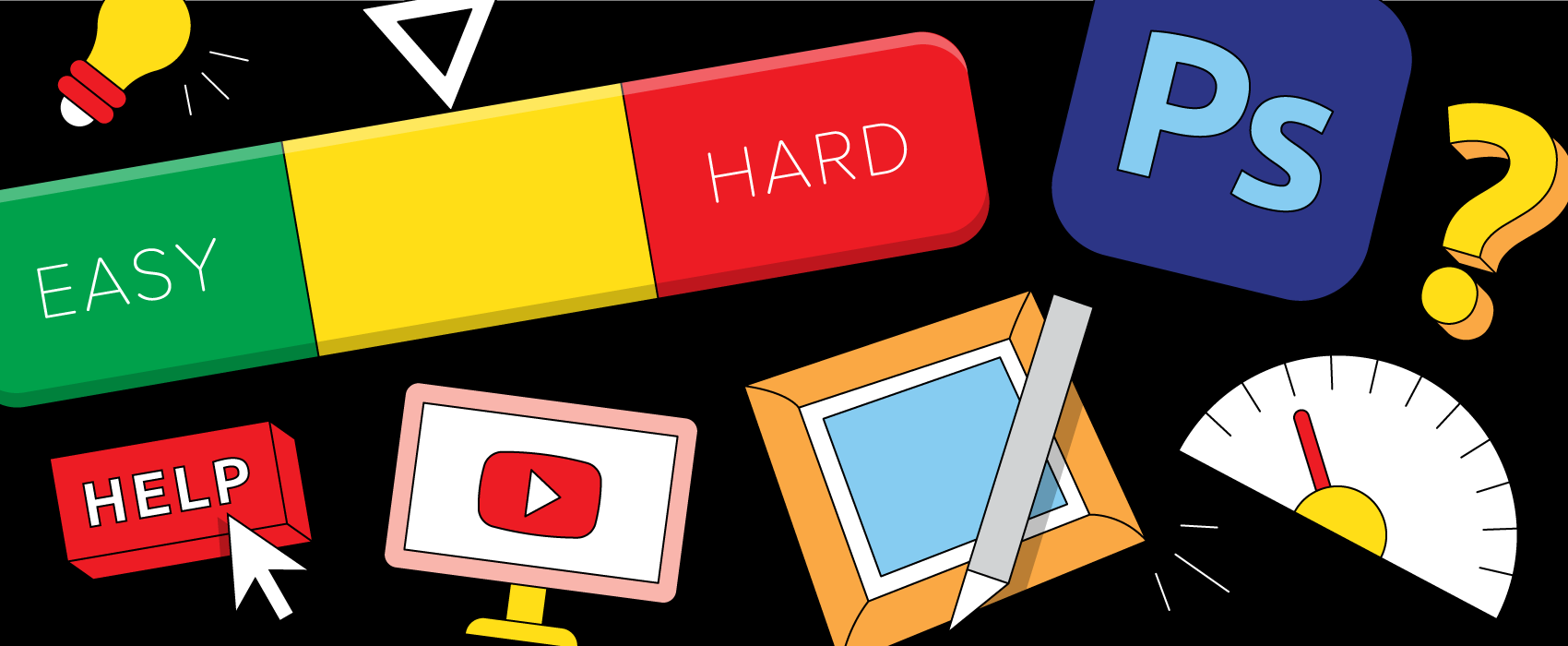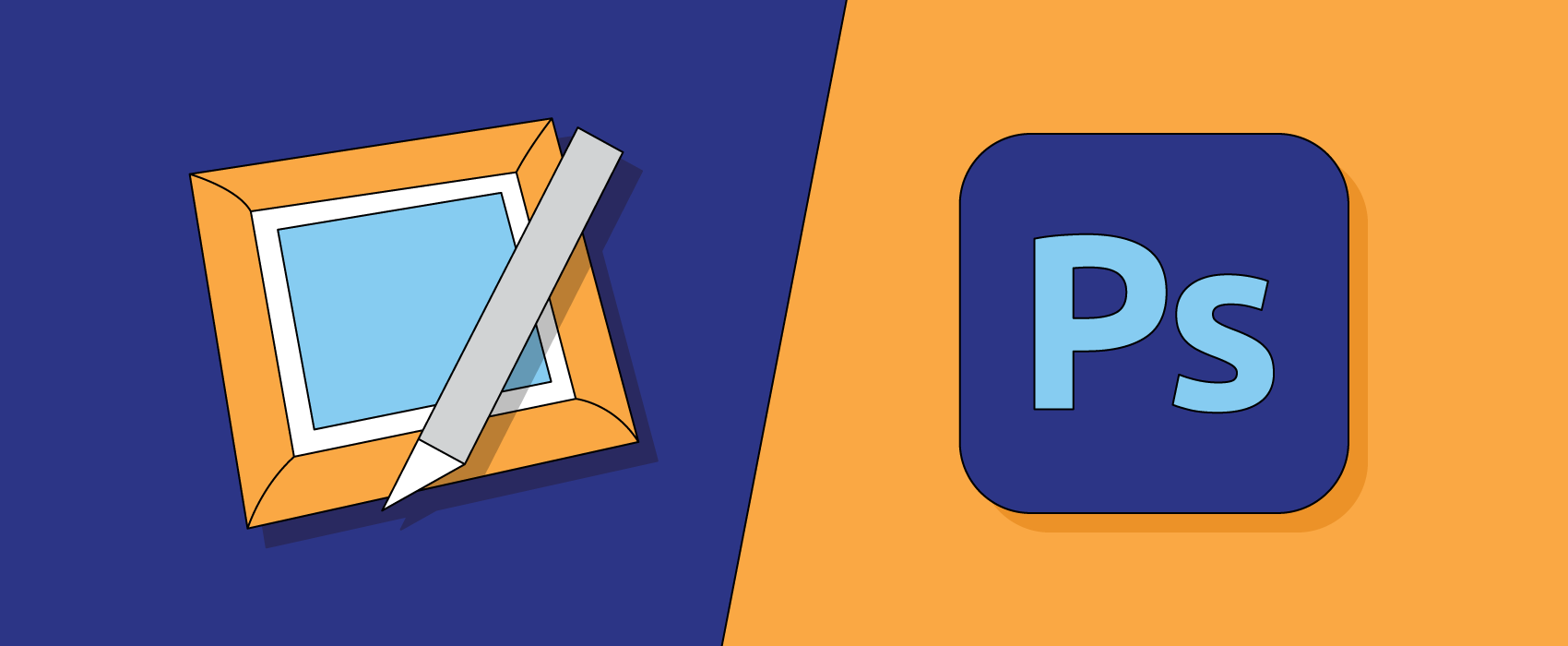
ImageFramer and Adobe® Photoshop® are two different apps that can be used to achieve similar results. ImageFramer can add a frame to any photo with the click of a button and Photoshop provides the tools to create the frame from scratch. There is no question about which app can do more but when it comes to digital framing apps, ImageFramer has the upper hand. In this blog post, we’re going to compare time efficiency, general cost, and required skill level between ImageFramer and Photoshop.
Time efficiency: framing faster
Unless you know exactly what you’re doing in Photoshop, frames can take several minutes, if not hours, to create. We found that even to create simple designs that don’t require a lot of Photoshop skill, ImageFramer prevailed. Our designer (who is knowledgable in Photoshop and ImageFramer) created the same design using both apps and Photoshop took far more steps to create the design. Not only can ImageFramer save you time from having to learn a new Photoshop tutorial, it has proven to be faster even after you are Photoshop savvy. Sure, you can create whatever frame you want with Photoshop, but it takes time and understanding. ImageFramer’s capability to add frames with a click of a button is incredibly time efficient and you won’t have to create custom frames in Photoshop due to the thousands of choices in ImageFramer’s massive frame library.
Cost: framing frugally
There are very few apps that can compare to Photoshop so the product doesn’t come cheap. You can purchase a subscription to Photoshop and Lightroom for US$9.99 per month for the desktop and iPad. If you aren’t a professional photographer, artist, or graphic designer, Photoshop ends up being an expensive hobby and you probably aren’t going to need everything it has to offer.
On the other hand, if you would like an app that can add photorealistic frames, text, and image overlays, ImageFramer is perfect. ImageFramer is available for the Mac in three pricing tiers: US$29.95 for ImageFramer Lite, $39.95 for ImageFramer Standard, and $69.95 for ImageFramer Pro. All three tiers are one-time purchases so you can basically buy a lifetime of ImageFramer for the equivalent price of 4 months of Photoshop.
Skill level: framing facilely
As the world’s best imaging and graphic design software, Photoshop offers an incredibly wide variety of tools. Many people find the app intimidating because of its countless number of functions, but learning the basics can be fairly simple. You can create minimal frame designs in Photoshop if you only know the basics, but detailed frames will require more skill. The intermediate and advanced features are hard to master so photorealistic frames will take lots of time to create from scratch. Just remember, if you dive in too deep and too quick, Photoshop can be overwhelming. Take things slow.
As for ImageFramer, we recommend that you take the plunge and nosedive right in. Since ImageFramer’s main purpose is to add frames to your photos and art, the functionality of the app is easy to grasp. The app offers a range of frame designs, from childlike drawings to intricate pieces you would see in museums. There is no shortage of frames and they all take the same amount of clicks to add to your photo. Within minutes of using ImageFramer, you will know more than just the basics and be well on your way to being an ImageFramer pro.
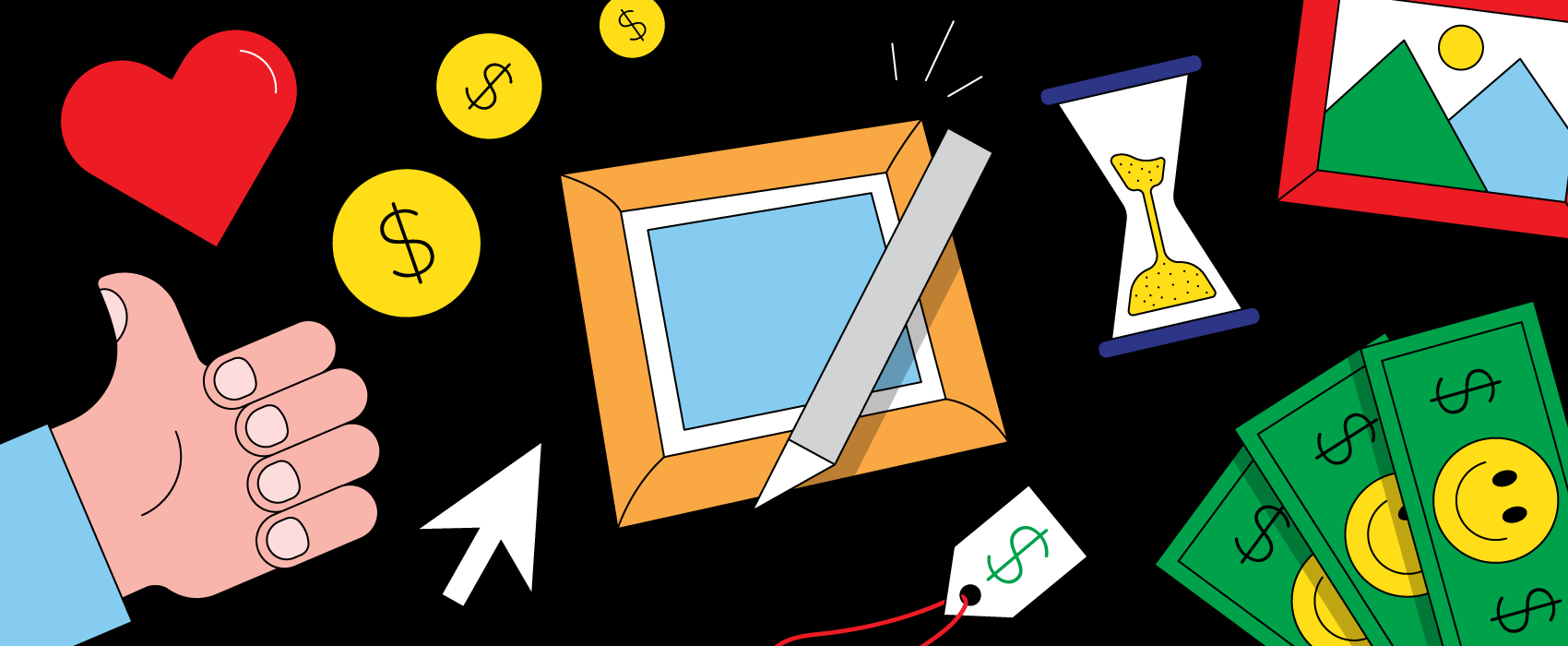
ImageFramer and Photoshop are both great apps for digital framing but when you compare time, cost, and skill, ImageFramer is the easier choice. Photoshop undertakes many trades with an array of tools while ImageFramer specializes in frames. ImageFramer can add a frame to your photo within seconds for a fraction of the cost of Photoshop. If you’re looking for an affordable app that adds frames and borders with little effort, ImageFramer is perfect.
ImageFramer 4: Your art. Showcased.
Download the best-in-class Mac app for adding photorealistic frames and mats to photos and artwork today.