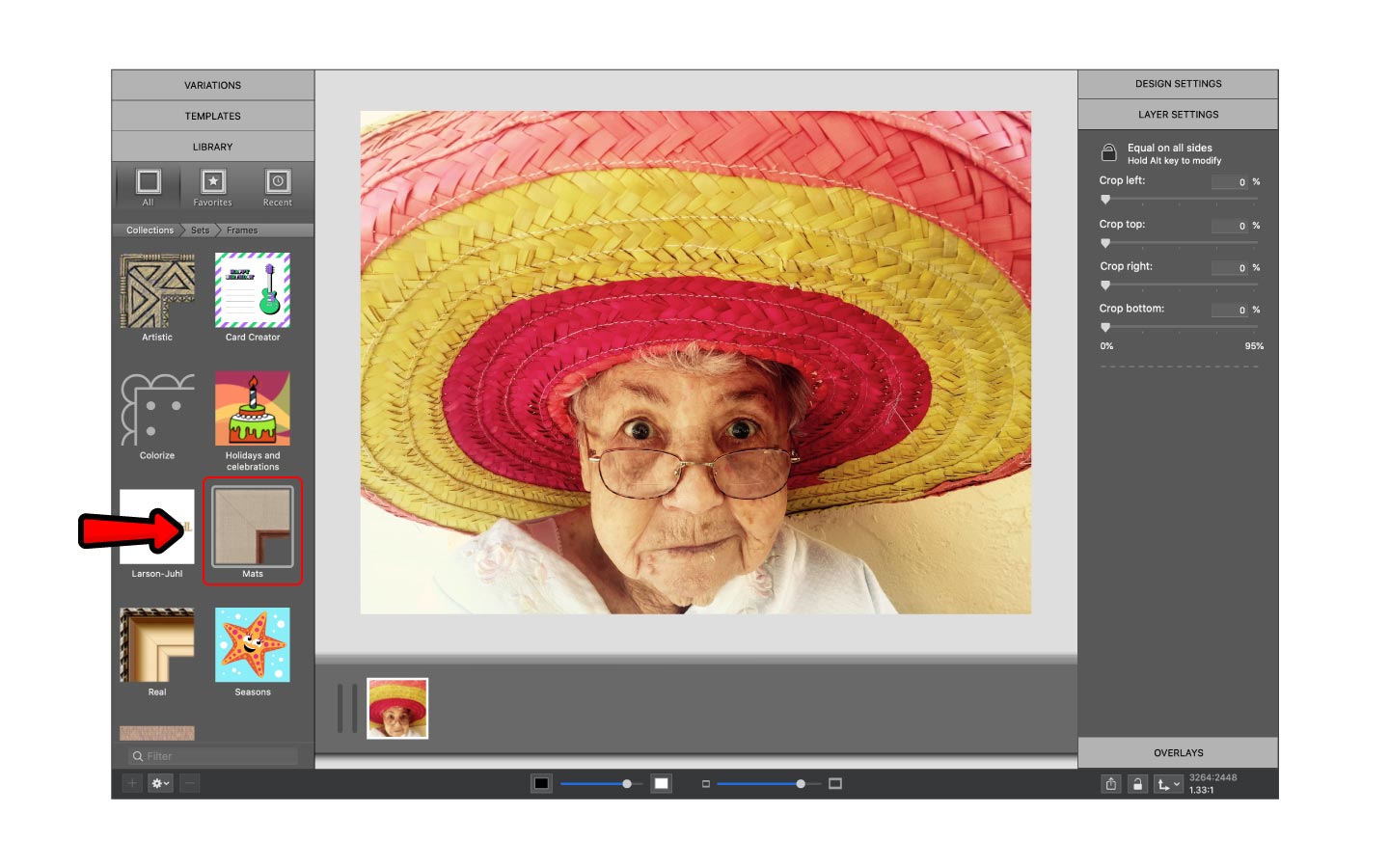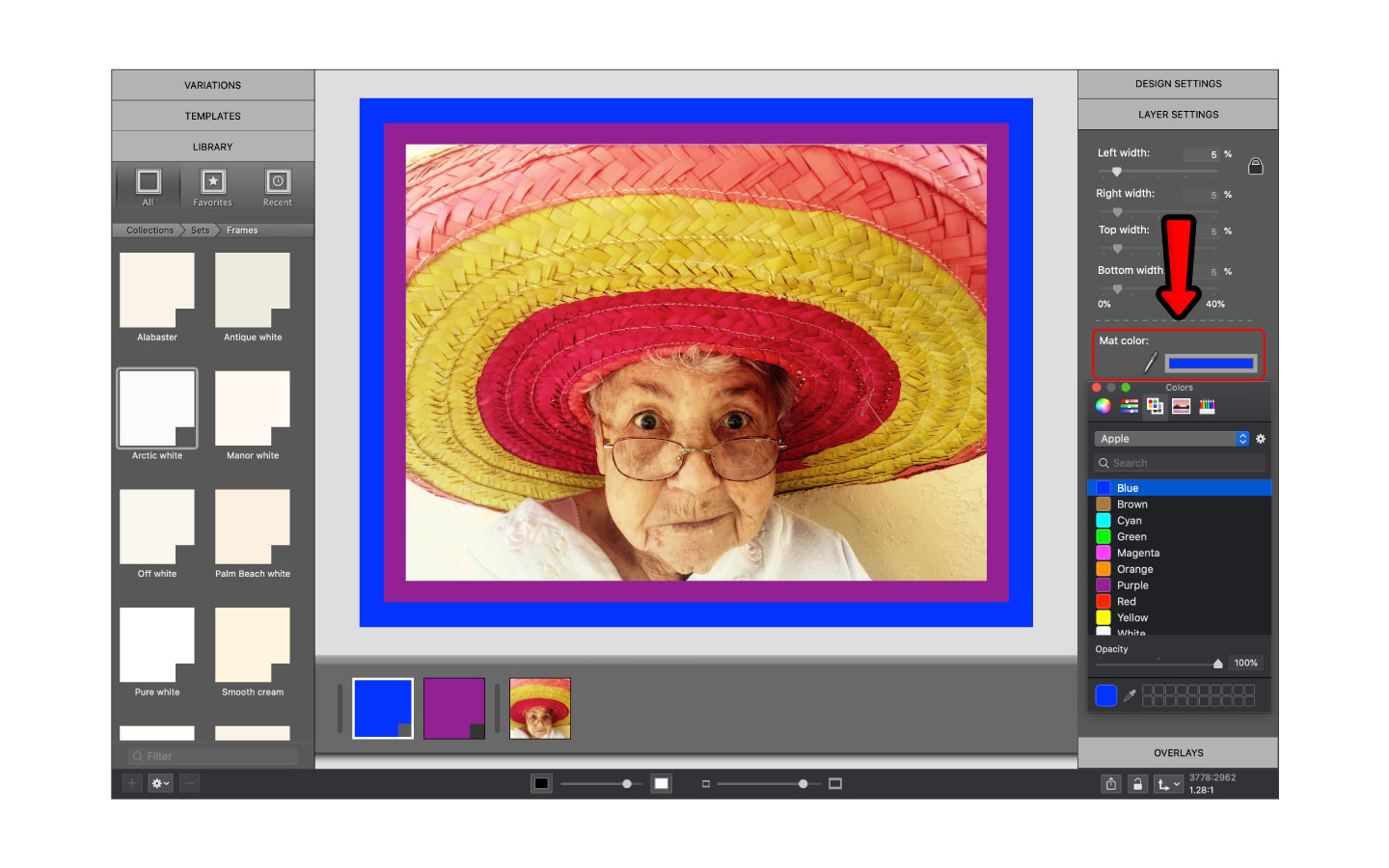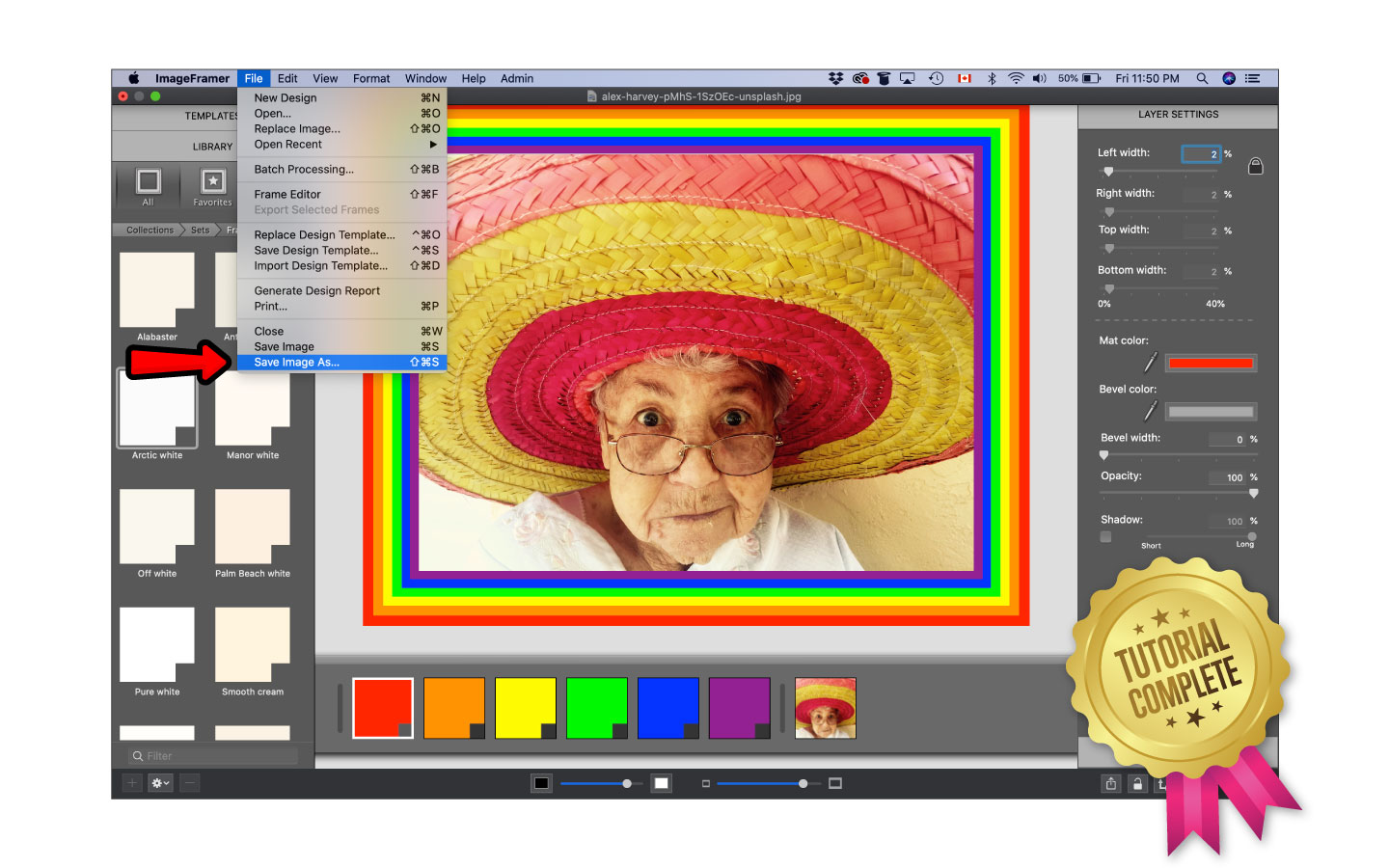ImageFramer has a massive library of frames and combining them leads to endless possibilities! One example that is easy to achieve is the striped frame. In this blog post, we will create colorful striped frames using mats in ImageFramer.
Open ImageFramer and navigate to mats
Creating striped frames can be accomplished by using almost any frame but if you’re looking for solid bold stripes, we recommend using mats. You can start by dragging and dropping an image into the center Preview pane, then making your way to the frame collection named Mats.
Select a mat
For this tutorial, we will be changing the color of our mat so virtually any mat will do. I selected a random white mat from the set of Whites.
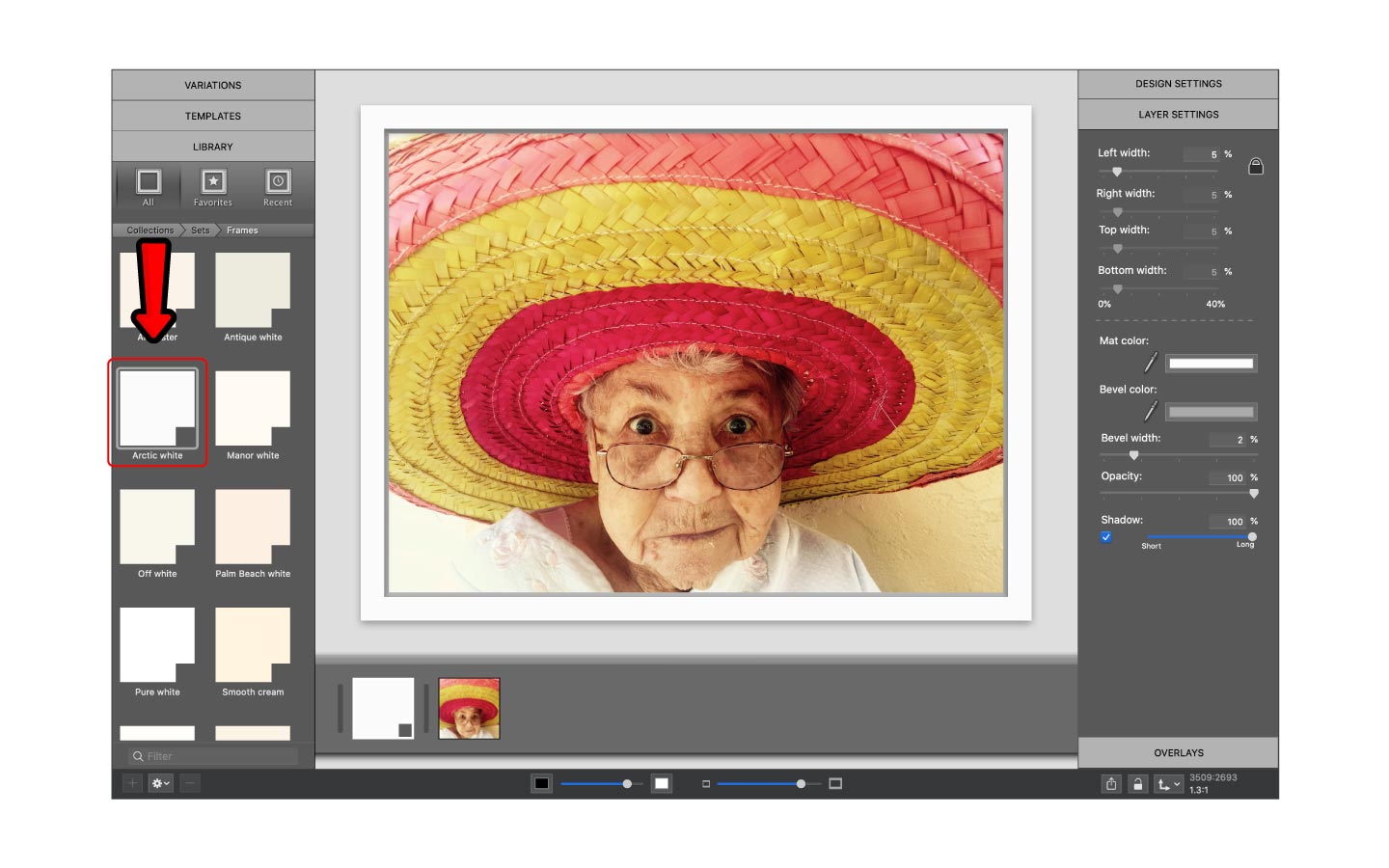
Adjust the layer settings
Each frame in ImageFramer comes with standard Design and Layer Settings. The mats come with a designated frame width, bevel width, and drop shadow. For this example, we will set the bevel width to 0% and uncheck the shadow box as seen in the image above.
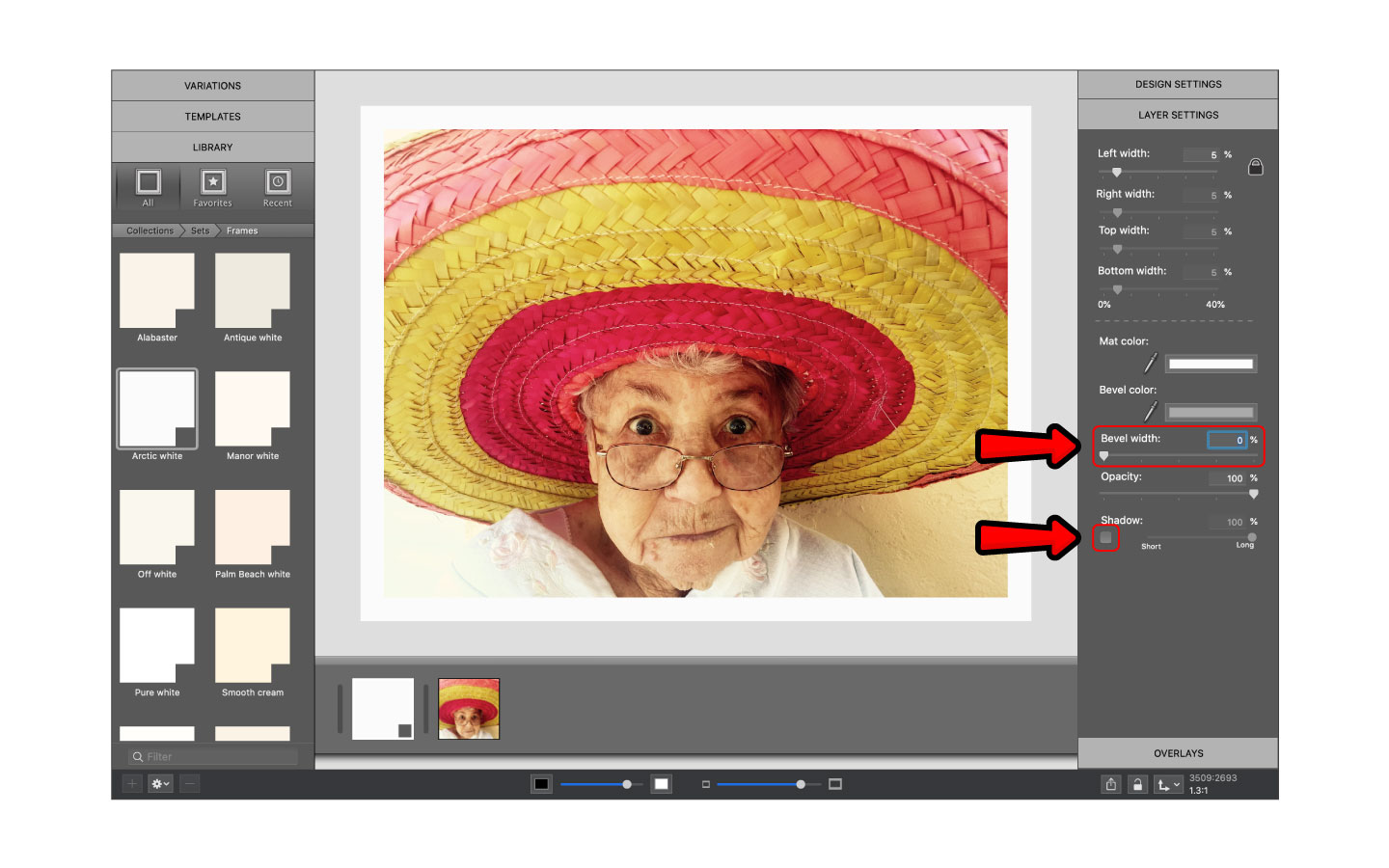
Change the color of the mat
After you adjust the layer settings of the mat, navigate to the mat color, and click the color box located beside the eyedropper tool. After you click on the color box, you’ll be presented with several options to choose from. I have chosen the Purple swatch which is found in Apple’s Color Palettes.
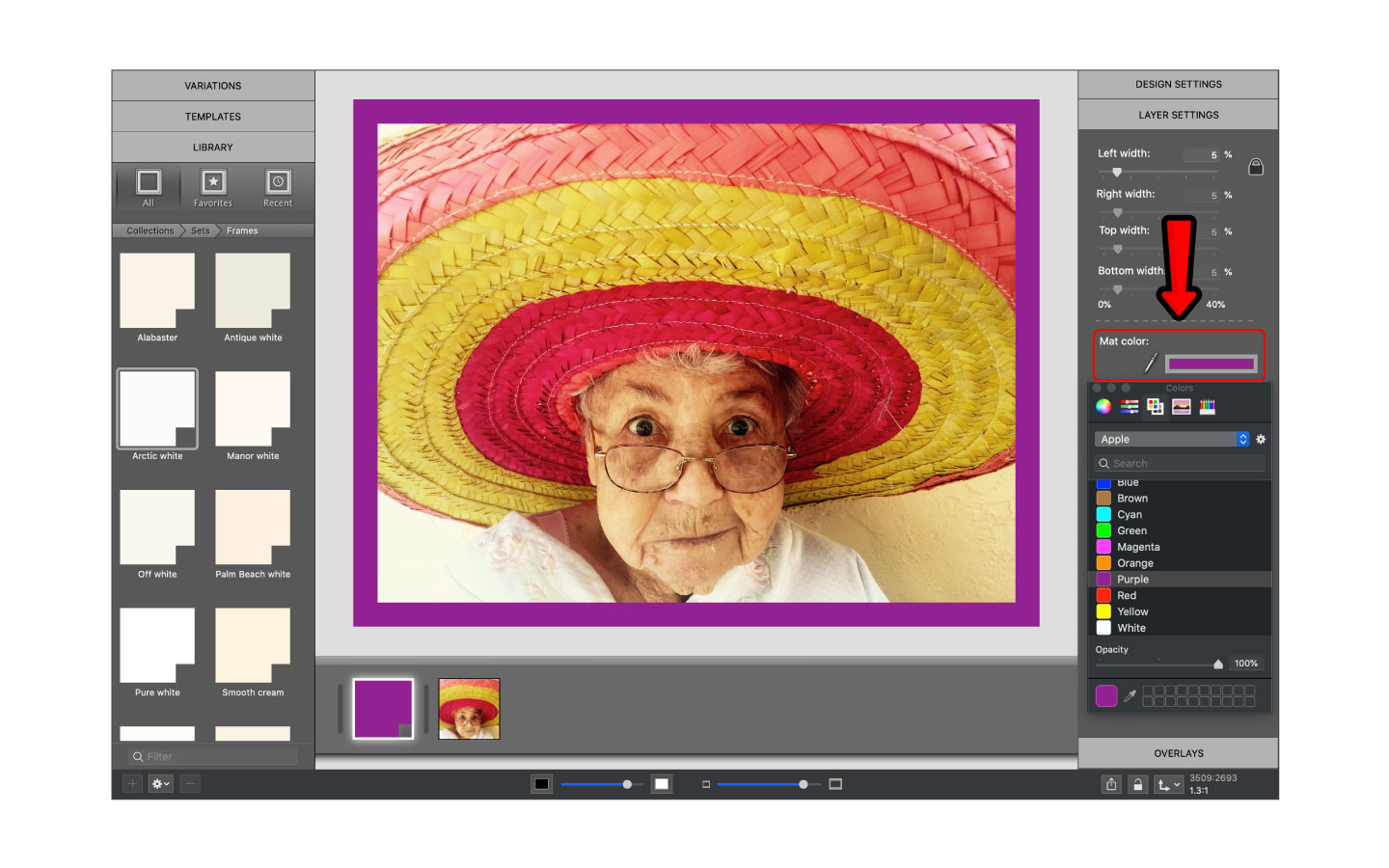
Repeat the process
To create a striped frame, we will require several different colored mats. Repeat the process above as many times as you like but be sure to select different colors.
Adjust the frame width
Once you’re satisfied with the color of your stripes, you can play around with the frame width to achieve visual balance. You can do this by adjusting the slider bar in the top right in LAYER SETTINGS.
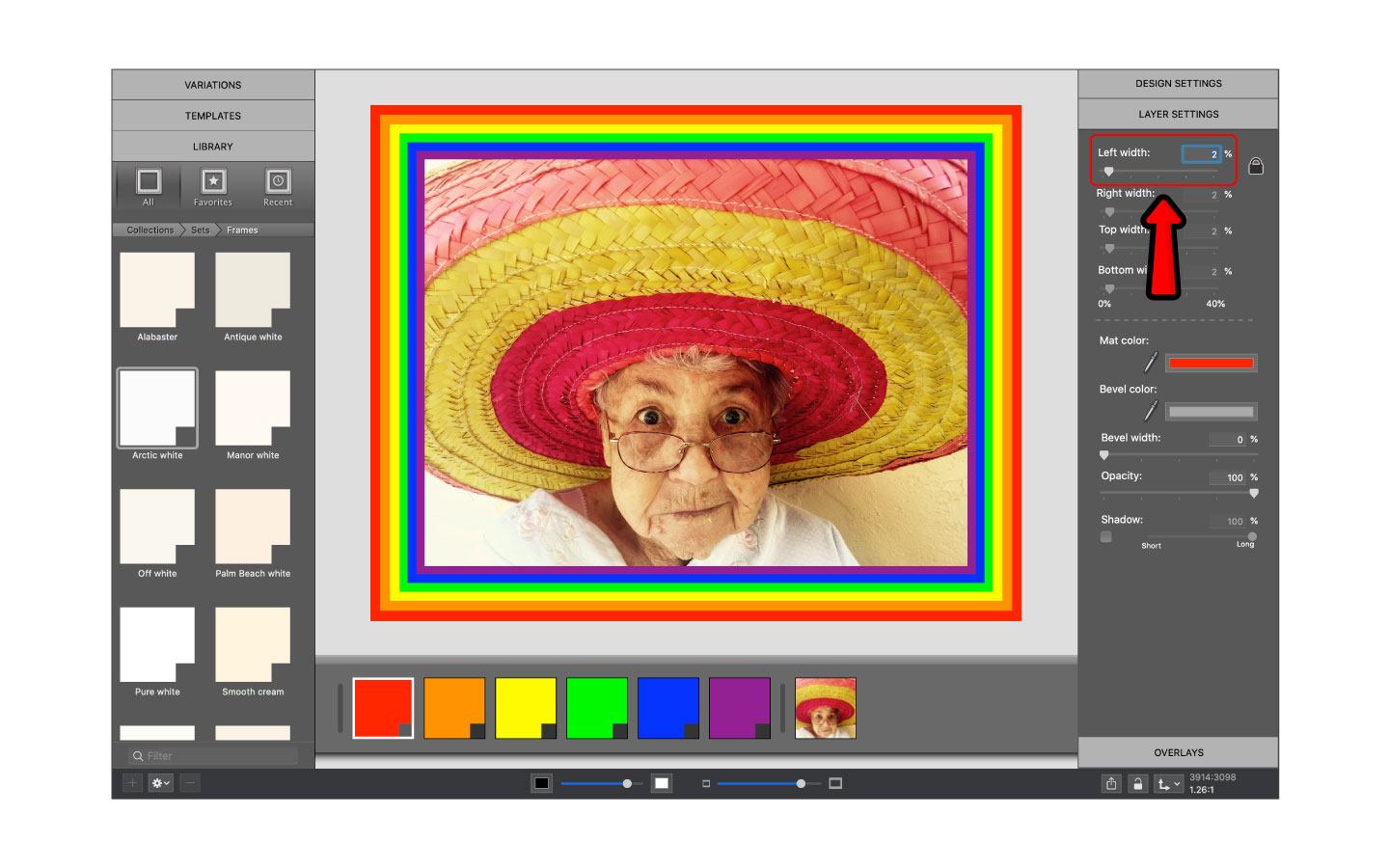
Save your creation and share it!
After you’re finished designing your colorful striped frame then go ahead and save it to your computer. Finally, navigate to the saved image and share what you’ve created over email or social media.
Creating striped frames is fun and if you’re looking for inspiration, you can have a look at some of our creations below! If you play around with the width of the frames, you can create some very interesting and detailed pieces.
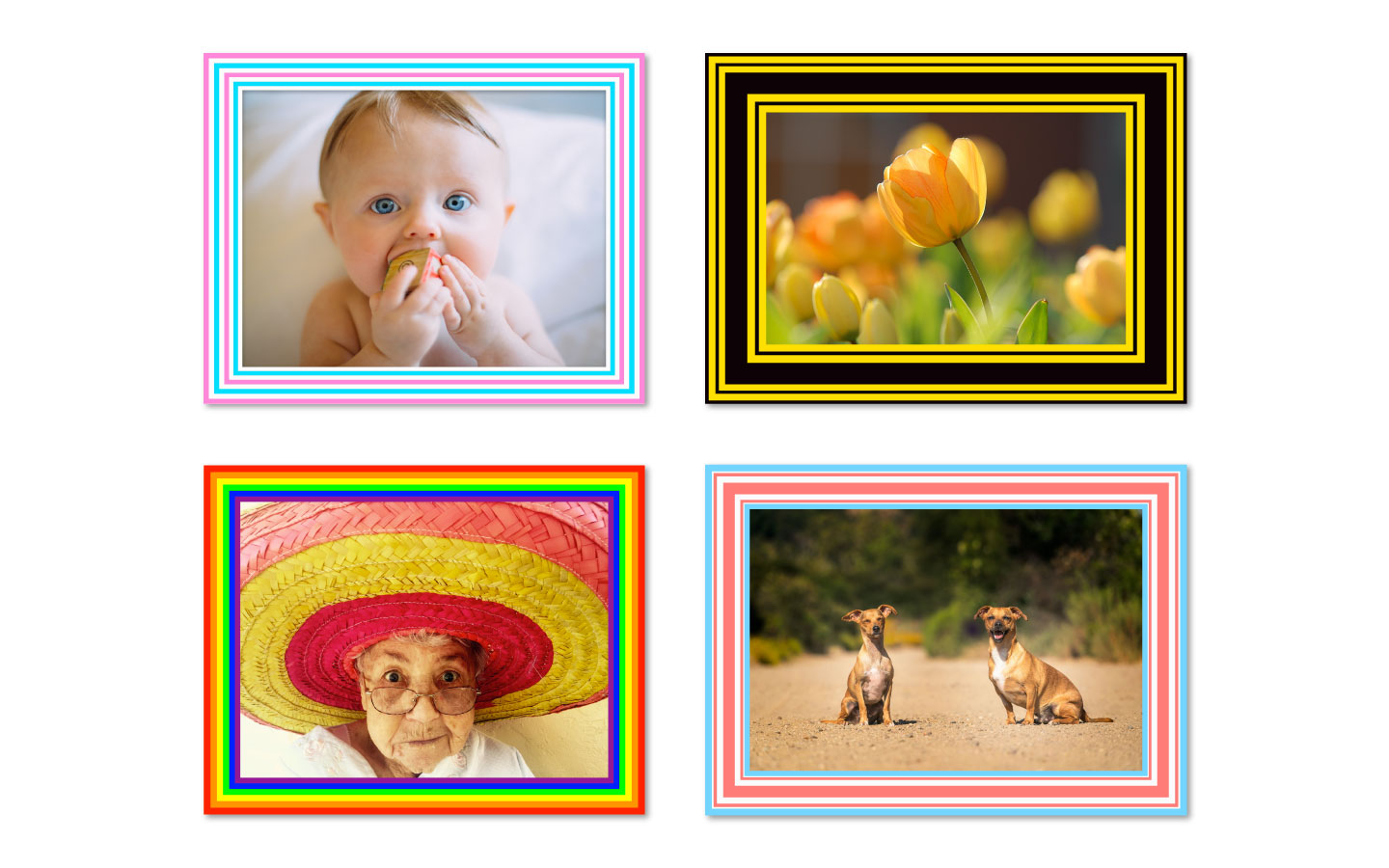
ImageFramer 4: Your art. Showcased.
Download the best-in-class Mac app for adding photorealistic frames and mats to photos and artwork today.